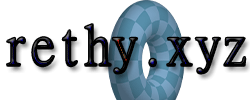qBittorrent Setup Guide 2024
2024-04-27 11:06:25
A general setup guide for qBittorrent. The most secure way to torrent over the Internet.
- Click the
Settings icon. - Click the
Advanced option. - Go to the Network interface section, and choose your VPN interface. If you're using Mullvad, there should be an entry for
Mullvad. - This will make sure to bind your qBittorrent connection directly to your VPN. There will be no possibility of mistakenly opening qBittorrent without your VPN on, leaking your gateway IP to the world. If you don't have a VPN and are living in Germany, Western European nations, or North America, you need one... Unless you're only downloading ISOs or legal, non-copywritten material, that is.
- Click the
BitTorrent option. - Go to the Encryption mode: section. Make sure it's set to
Require encryption. - Check the checkbox for Enable anonymous mode.
- Make sure that the value
30is set for all of the following options: - Maximum active checking torrents:
- Maximum active downloads:
- Maximum active uploads:
- Maximum active torrents:
- Modify the values for the following areas:
- Download rate threshold:
35 KiB/s - Torrent inactivity timer:
15 sec - Under Seeding Limits, ensure When ratio reaches is checked, and the value is set to
0.00. - Under the then area, make sure the value is set to
Pause torrent. - Click the
Downloads option. - Navigate to the Saving Management subsection. Set the following options: Default Torrent Management Mode:
Automatic, When Torrent Category changed:Relocate torrent, When Default Save/Incomplete Path changed:Relocate affected torrents, and When Category Save Path changed:Relocate affected torrents. - Nativate to the Saving Management subsection. Ensure that the Use Subcategories checkbox is checked.
- Nativate to the Saving Management subsection. Ensure that the Copy .torrent files to: checkbox is checked. Be sure to set a default value via the file picker option on the right.
Check out these notes...
2024-04-27 11:06:25 qBittorrent Setup Guide 2024
2024-01-09 20:37:26 Activating Windows 10 LTSC
2024-01-30 22:38:27 Basic Penetration Testing Tips
2024-01-06 01:12:15 Basic Windows Security Tips
2023-08-07 21:13:39 Mounting libvirtd Over SSH